Virtual Platform
Using Shindig: Virtual Event Platform
Retail Council of Canada is proud to bring you a truly unique virtual event experience. Shindig is an web based event platform offering unique technology to achieve the dynamics of an in-person event at internet scale. Audience members are a able to network, discuss and socialize with one another in their own self-initiated private video chats just as they would naturally at in person events.
Here are some key steps to ensure you have a positive experience when attending the event:
- Quit all other applications that might have access to your camera and microphone before logging into the event (Zoom, Teams, Meet, etc.)
- When prompted, be sure to allow your browser access to your microphone and camera.
- We recommend that you use Google Chrome to access Shindig. Safari and Firefox work as well, although the best experience is through Chrome.
- Once you’ve logged in, you’ll see your own camera feed in a square in the middle of your toolbar. If you don’t see your feed, navigate to the gear icon in the upper right, then choose your camera and microphone from the respective dropdown menus.
- When entering into a private chat, be sure to adjust the volume on speakers by rolling over the speakers on stage to bring the audio and view controls up for modification.
Private Video Chats
Another feature unique to Shindig is the private video chat. Any attendee can enter into a private video chat with up to 6 participants. This feature allows attendees to network, socialize and mingle with other event participants in the time before a program begins, during any intermissions or after the event.
Privacy Lock
Not feeling social? No problem. Click the lock icon on the bottom right of the toolbar at the bottom of your screen. The lock will say “ON” and turn red when privacy mode is activated. When an attendee requests to join you in a private chat, a notification will appear in the bottom right corner of your screen. If you don’t want to speak with this person, simply ignore the notification and let it time out. If you do want to speak with the person, you can click the notification to accept.
Guides for more information:
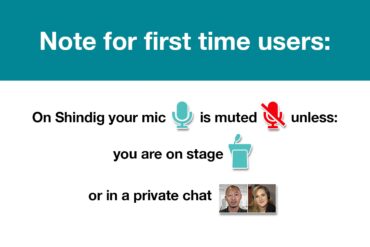
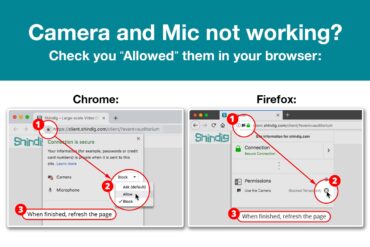
For further assistance during the event please contact events@retailcouncil.org.
